Configure Slack Integration in nOps
nOps allows you to send alerts directly to Slack.
Prerequisites
- Access to
Organization Settingsin nOps. - A Slack workspace where you can configure Incoming Webhooks.
- A Slack
Webhook URLfor the target channel. Bothhttps://hooks.slack.com/services/...andhttps://hooks.slack.gov/services/...are supported. - Optional (for @mentions): A Slack Bot token (starts with
xoxb-) to let nOps read your workspace users and usergroups.
If you haven’t created a Slack webhook yet, create one in your Slack workspace using Slack’s Incoming Webhooks and copy the generated URL. See Slack docs: Incoming Webhooks.
Step 1: Navigate to Notifications Integrations
Open Organization Settings → Integrations → Notifications and click Slack.

Step 2: Add a Slack Webhook
- Click Add Slack Webhook.
- In the modal, complete the fields:
- Webhook Name: required. A friendly name such as "General Alerts".
- Channel Name: optional. Example:
#alerts. - Webhook URL: required. Paste the URL from Slack Incoming Webhooks. Both
https://hooks.slack.com/services/...andhttps://hooks.slack.gov/services/...are supported.
- Click Add Webhook.
Treat Slack webhook URLs as secrets. Anyone who has the URL can post messages to your Slack workspace. Rotate the URL immediately if it may have been exposed.
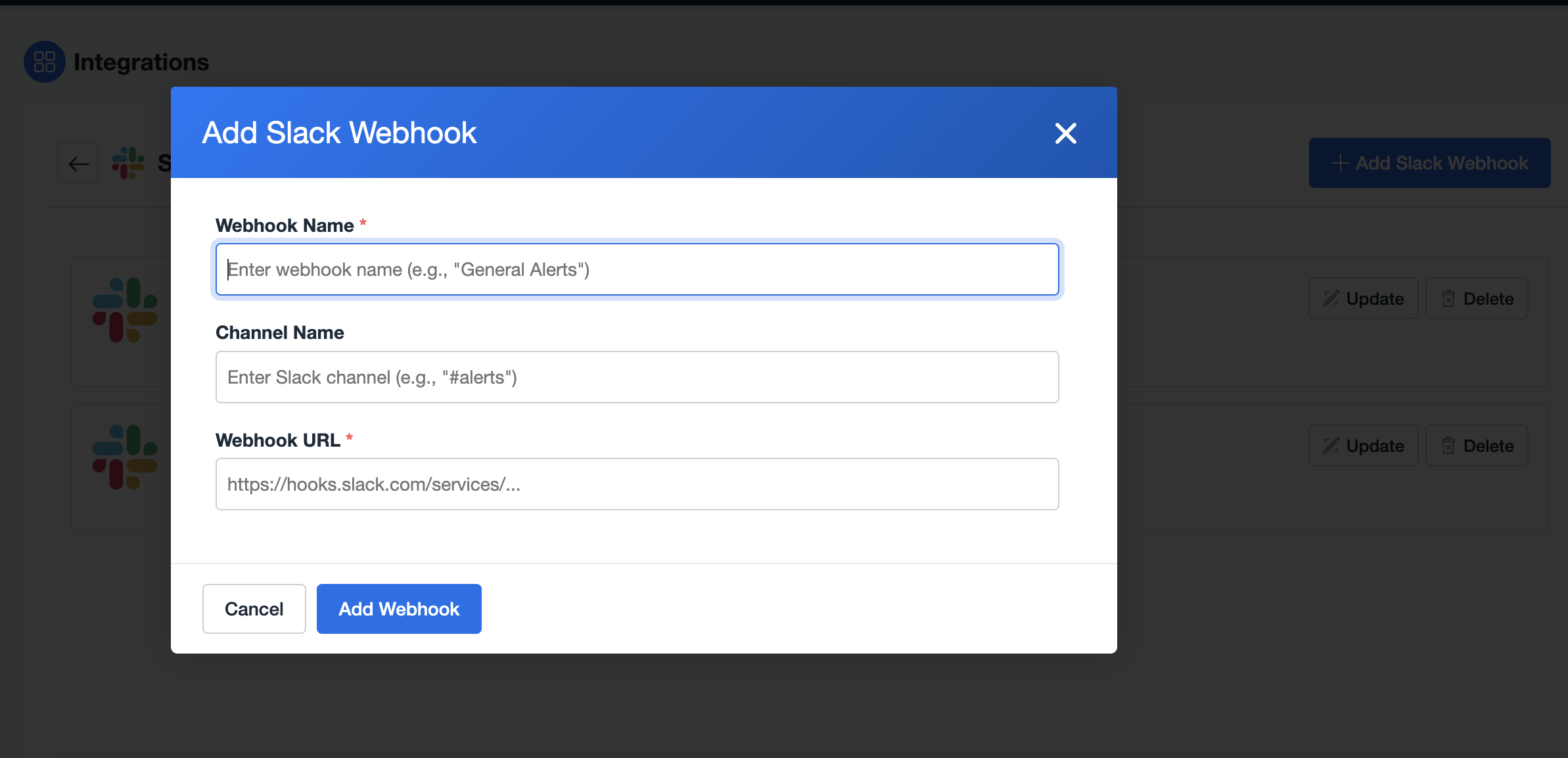
Step 3: Add a Slack Bot Token (optional, enables @mentions)
Adding a Slack Bot token allows nOps to sync your Slack workspace directory (users and usergroups) so you can @mention people and groups in alerts (for example, Cost Target Alerts).
-
In Slack (OAuth & Permissions):
- Open your Slack app and go to Features → OAuth & Permissions.
- Under Bot Token Scopes, add:
users:readusers:read.emailusergroups:read
- Click Reinstall to Workspace, review the new permissions, and confirm.
- Copy the Bot User OAuth Token (it starts with
xoxb-...). - You can always view/copy this token later from your Slack app’s OAuth & Permissions page.
-
In nOps:
- On the same Slack integration page in nOps, locate the Slack Bot Token section.
- Paste the
xoxb-...token and click Validate & Sync. - nOps will validate scopes and synchronize your Slack users and usergroups so they can be mentioned in supported alerts.
- The token field is write-only in nOps; after you save it, it won’t be displayed again.
Treat Slack bot tokens as secrets. They grant read access to your workspace directory. Rotate the token and update it in nOps immediately if it may have been exposed.
- The token must be a Bot token that starts with
xoxb-. - After changing scopes in Slack, you must Reinstall to Workspace for the changes to take effect.
Step 4: Manage your webhooks
-
The list shows each webhook with its name, optional channel, and a redacted URL.
-
Click Update to change the name, channel, or rotate the webhook URL. For security, the URL is not pre-filled—paste a new one if you need to change it.
-
Click Delete to remove a webhook.
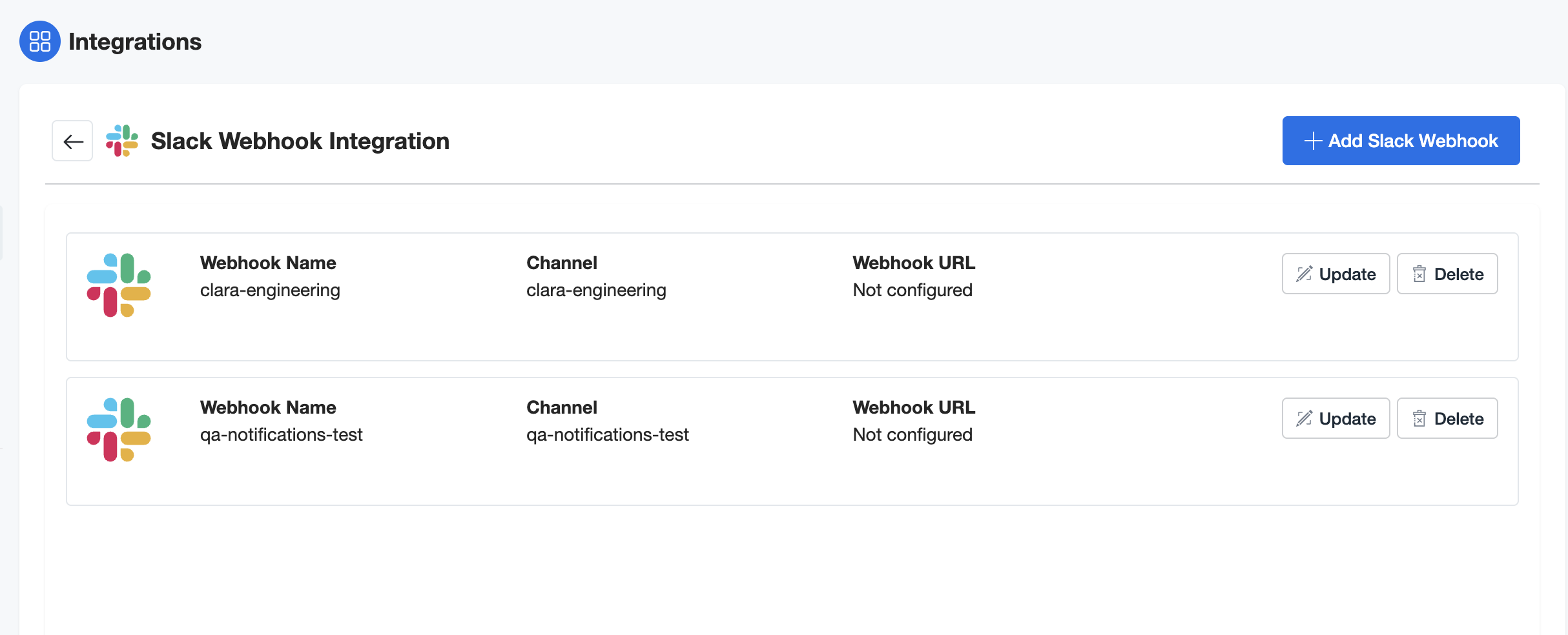
- You can maintain multiple webhooks to route alerts to different Slack channels or workspaces.