Creating nOps Custom Rules
Create your own custom queries for specific resources. The Custom Rule will be added to reports and used as a filter.
-
Log in to your nOps Dashboard
-
Click on nOps Rules on the top menu bar to take you to the nOps rules page
-
Click on the “+” sign on the side menu.
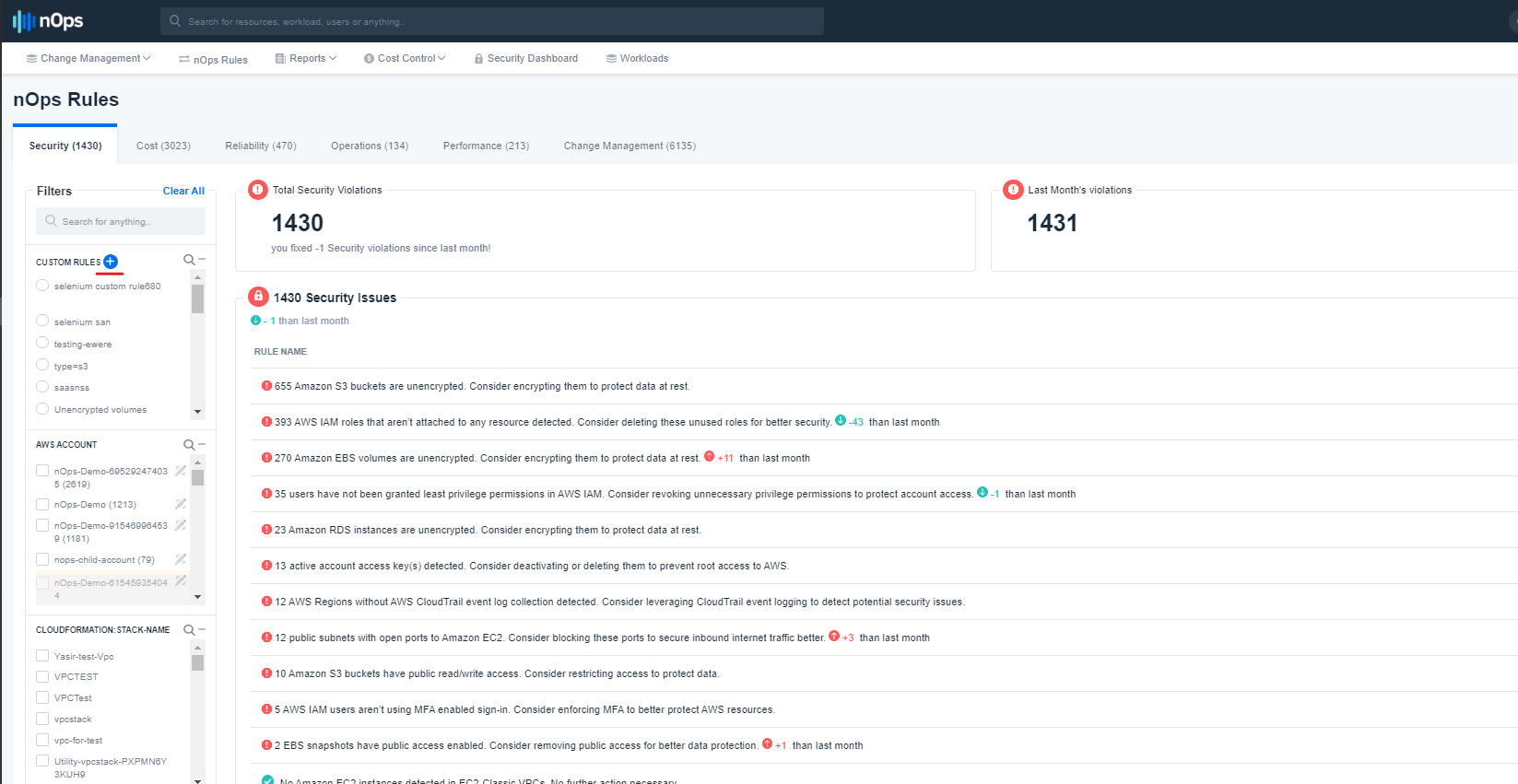
This will give a pop-up box to write the **Defined Query**, the **Rule Name** and the **Rule Label** which corresponds to the Well-Architected Pillar the rule should apply to.
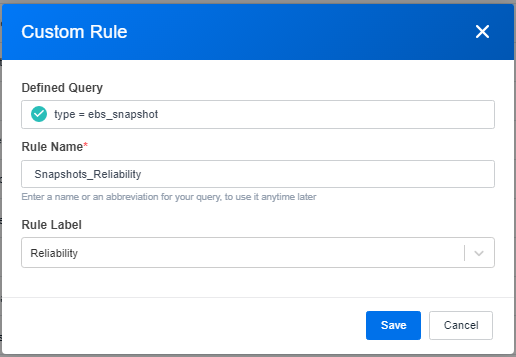
-
Click the Save button to save the rule. The new rule will be in the list of Custom Rules on the side bar.
-
Click on the created rule to see the evaluations based on that has been configured on that rule.