How to disable Notification for a user
To delete a user from getting a notification to take the following steps
-
Log in to your nOps account
-
On the top left corner of the dashboard, where the name of the user is currently logged in; click on the arrow to reveal the drop-down menu. Click on the Organization Settings menu item
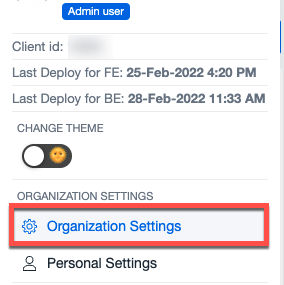
- This will lead to the nOps notifications page that shows a list of different notification configurations
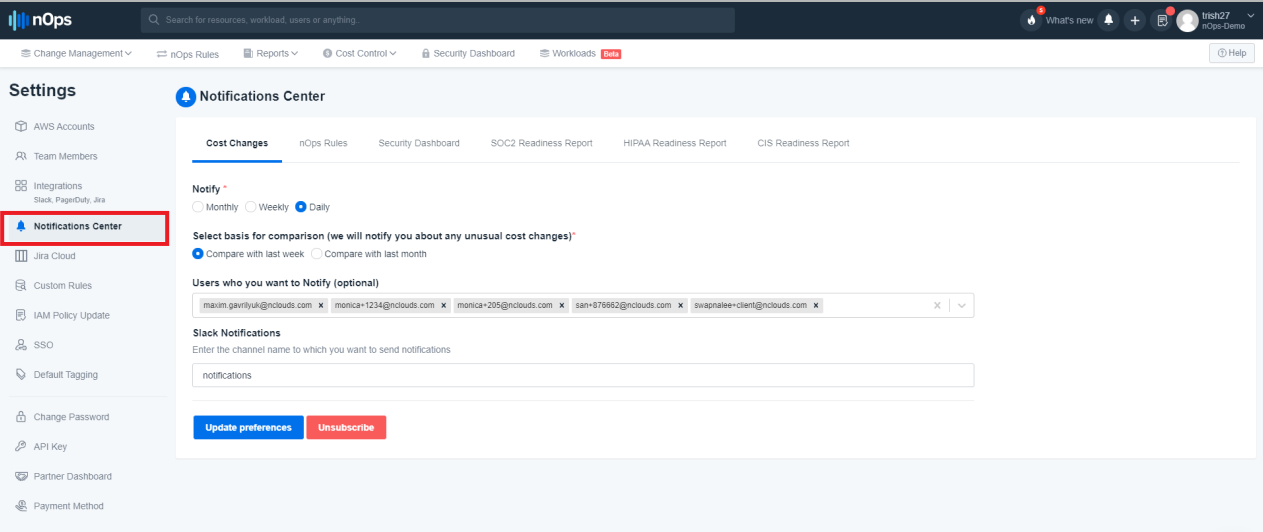
- Click the specific user you want to disable notification for a user from. For this example, we will be using the Cost Changes tab. Under Users who you want to Notify (optional)
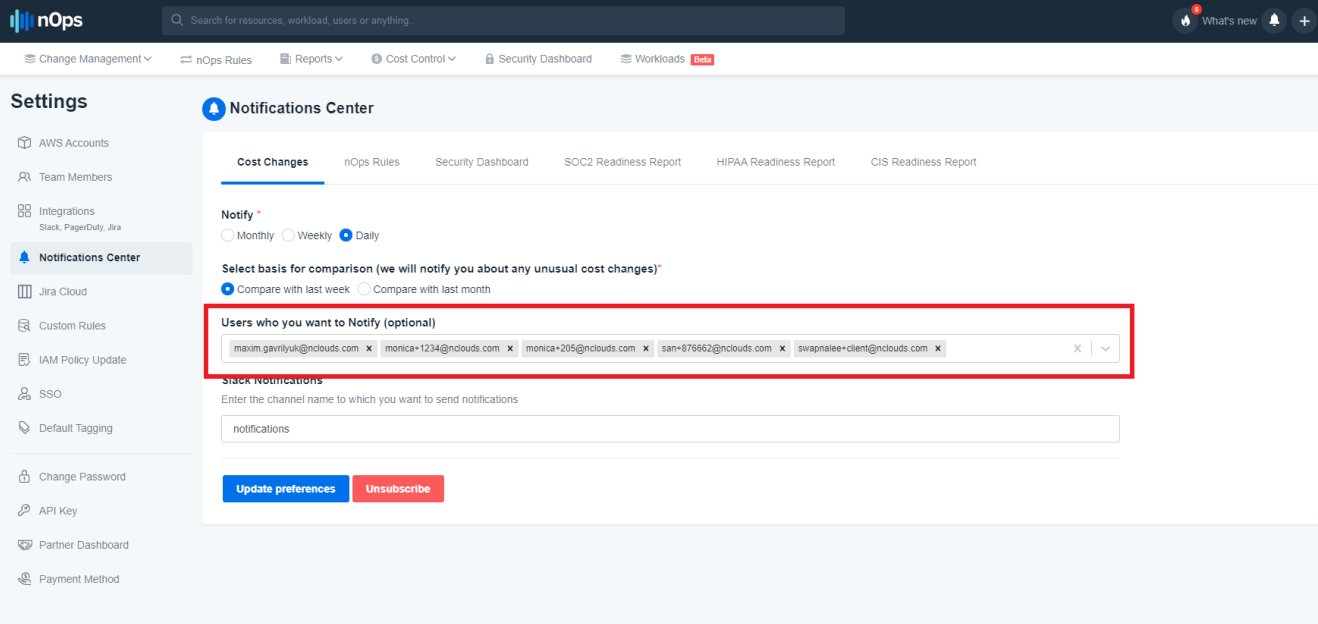
-
Click the X next to the email that should be removed from receiving notifications. Next, go through each section to make sure they are not listed on the other tabs (Cost Changes, nOps Rules, Security Dashboard, SOC2 Readiness Report, HIPAA Readiness Report, CIS Readiness Report)
-
Click Update Preferences.