How to Configure Weekly Reports
This tutorial will show step by step how to configure weekly reports for a notification list
On the top left corner of the dashboard, where the name of the user is currently logged in; click on the arrow to reveal the drop-down menu. Click on the Settings menu item
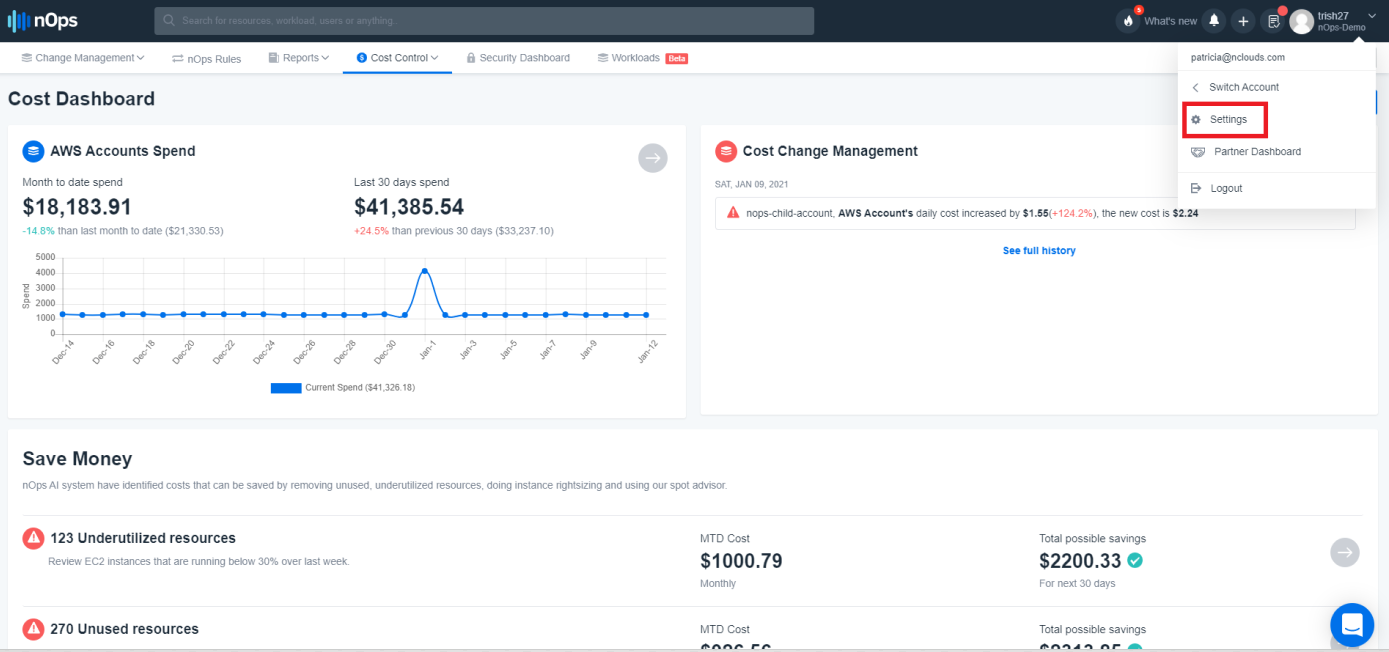
This will take us to the Settings page. On the left-hand side menu, locate the Notifications Center menu item, and click on it
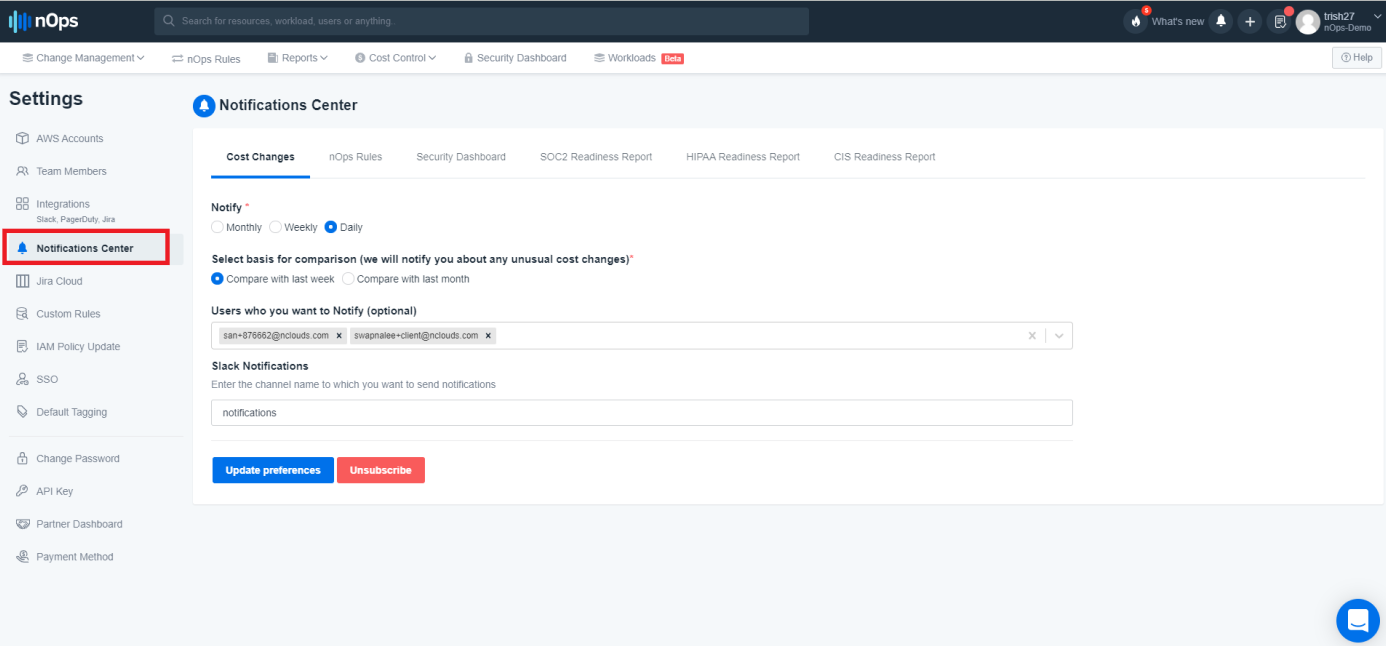
This will open the Notifications center. The notifications center allows you to configure notifications for different aspects of nOps system. The tabs show different aspects for which notifications can be configured for. They are; Cost, nOps Rules, Security Dashboard, SOC2 Readiness Report, HIPAA Readiness Report and CIS Readiness Report.
To enable a weekly report based on any of the different aspects of nOps; click on that tab and click the Users who you want to Notify (optional) drop-down and select the email address. There is also the option of Slack notification with the label Receive notifications on Slack (optional).
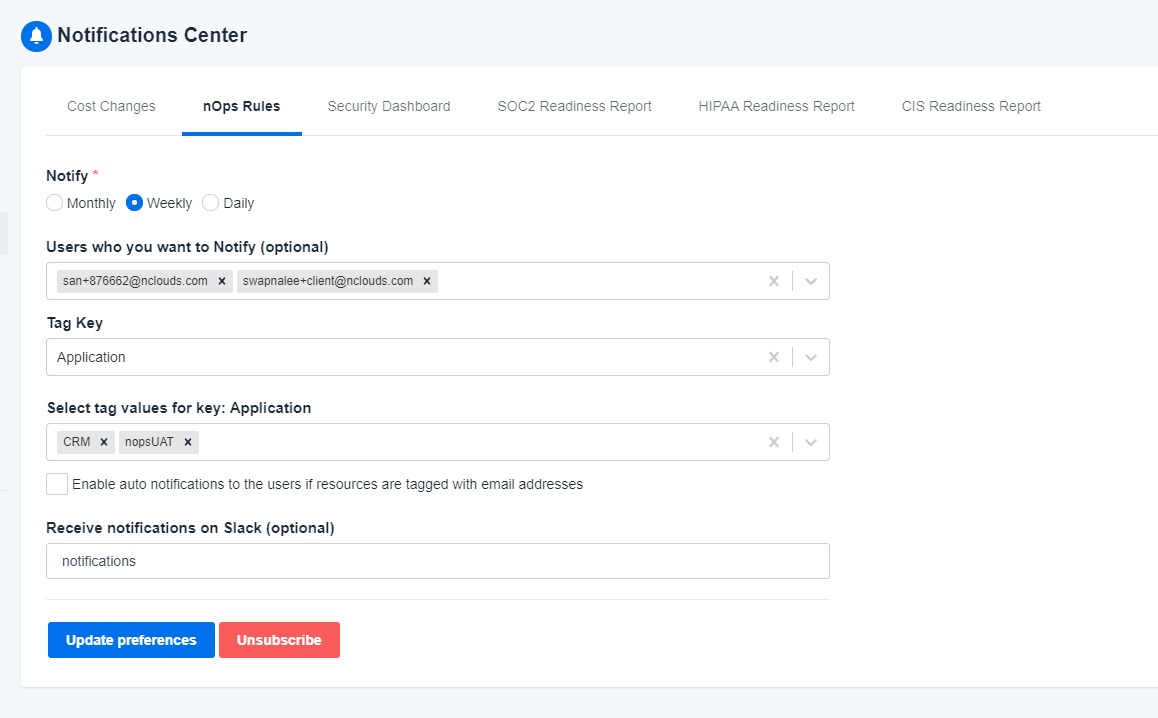
After selecting the email and then select the Weekly option in the Notify labeled item, click the Subscribe or Update Preferences. This will active weekly reports for that section of nOps.